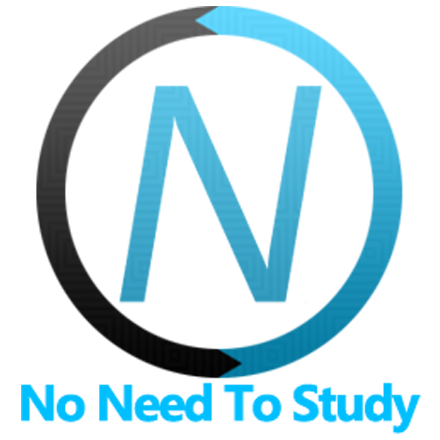Icons
By default Framework7 contains pretty limited set of icons used internally, such are back, forward, prev and next icons:
<i class="icon icon-back"></i>
<i class="icon icon-forward"></i>
<i class="icon icon-prev"></i>
<i class="icon icon-next"></i>These few icons help to keep consistency in main nav elements between iOS and Material themes.
Framework7 Icons Font
In your app, of course, you may need much more icons to represent your content. For this case we have designed Framework7 Icons font to be used with iOS theme of Framework7. By default it is not included in Framework7 package and latest version of the font can be downloaded at the Framework7 Icons repository.
For MD theme we highly recommend to use greatly designed Material Icons font.
Install font
- Download and extract the font pack from the Framework7 Icons repository
- Copy the
framework7-icons.cssto your project - Copy the
fontsfolder to your project - Ensure the font urls within
framework7-icons.cssproperly reference thefontspath within your project - Include a reference to the
framework7-icons.cssfile where you reference app stylesheets:<link rel="stylesheet" href="path/to/framework7-icons.css">
Cheatsheet
You can use the following cheatsheet to easily find the icon you want to use.
HTML Example
It’s easy to incorporate icons into your web page. Here’s a small example:
<i class="f7-icons">house</i>This example uses a typographic feature called ligatures, which allows rendering of an icon glyph simply by using its textual name. The replacement is done automatically by the web browser and provides more readable code than the equivalent numeric character reference.
Styling Icons
Sizing
Framework7 Icons look best at 28px, but if an icon needs to be displayed in an alternative size, just use CSS font-size rule:
.size-22 { font-size: 22px }
.size-25 { font-size: 25px }
.size-29 { font-size: 29px }
.size-50 { font-size: 50px }
<i class="f7-icons size-22">house</i>
<i class="f7-icons size-25">house</i>
<i class="f7-icons size-29">house</i>
<i class="f7-icons size-50">house</i>Coloring
Using the icon font allows for easy styling of an icon in any default color or custom color.
.color-custom { color: #ff0000 }
<i class="icon f7-icons color-red">house</i>
<i class="icon f7-icons color-yellow">house</i>
<i class="icon f7-icons color-custom">house</i>Using Both F7 Icons & Material Icons
To keep best practise its better to use F7 Icons font for iOS theme and Material Icons font for MD theme. But what to do in case you develop your app for both MD and iOS themes?
In this case we may use router's {theme}-only and if-{theme} and if-not-{theme} helper classes to have F7 icon in iOS theme and Material icons in MD theme:
<i class="f7-icons if-not-md">house</i>
<i class="material-icons md-only">house</i>In this case we will have only <i class="f7-icons if-not-md">house</i> when app running with iOS or Aurora themes and only <i class="material-icons md-only">house</i> when app is in MD theme.